Plugin for woocommerce connection
1) Download the plugin from the link and upload it to your system
2) Installing the Shopstato.com plugin in Woocommerce
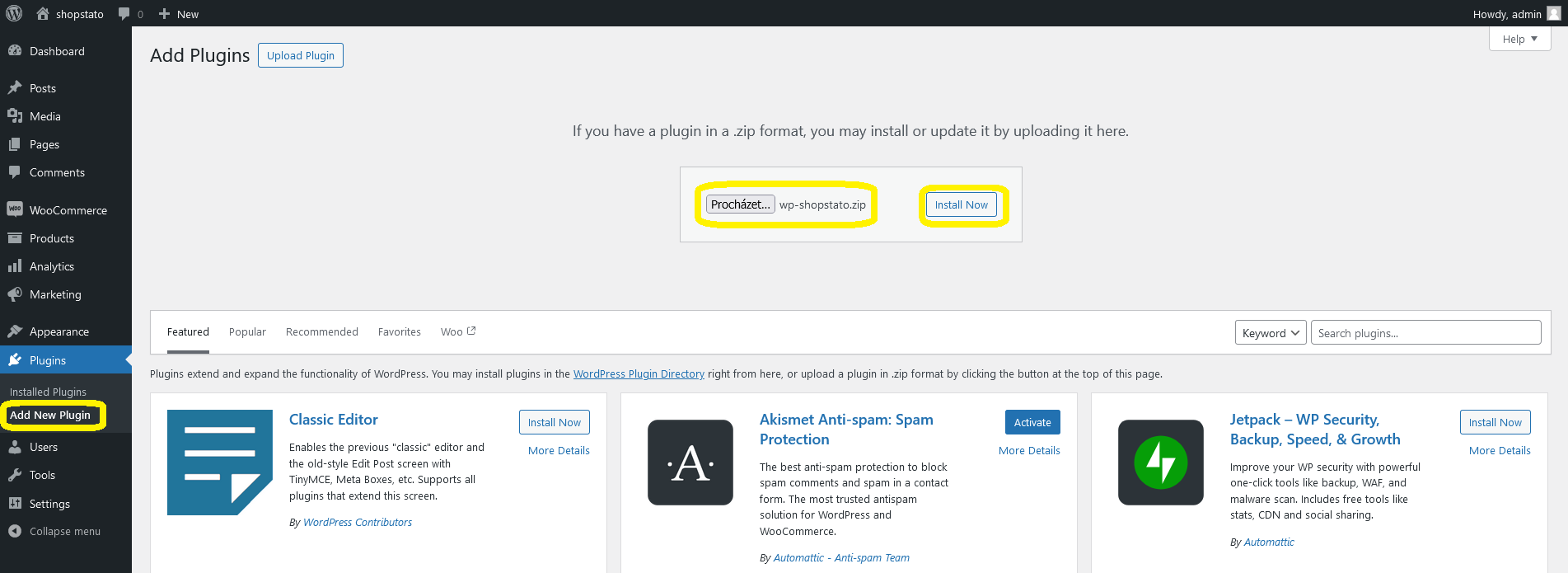
3) Activate the Shopstato.com plugin
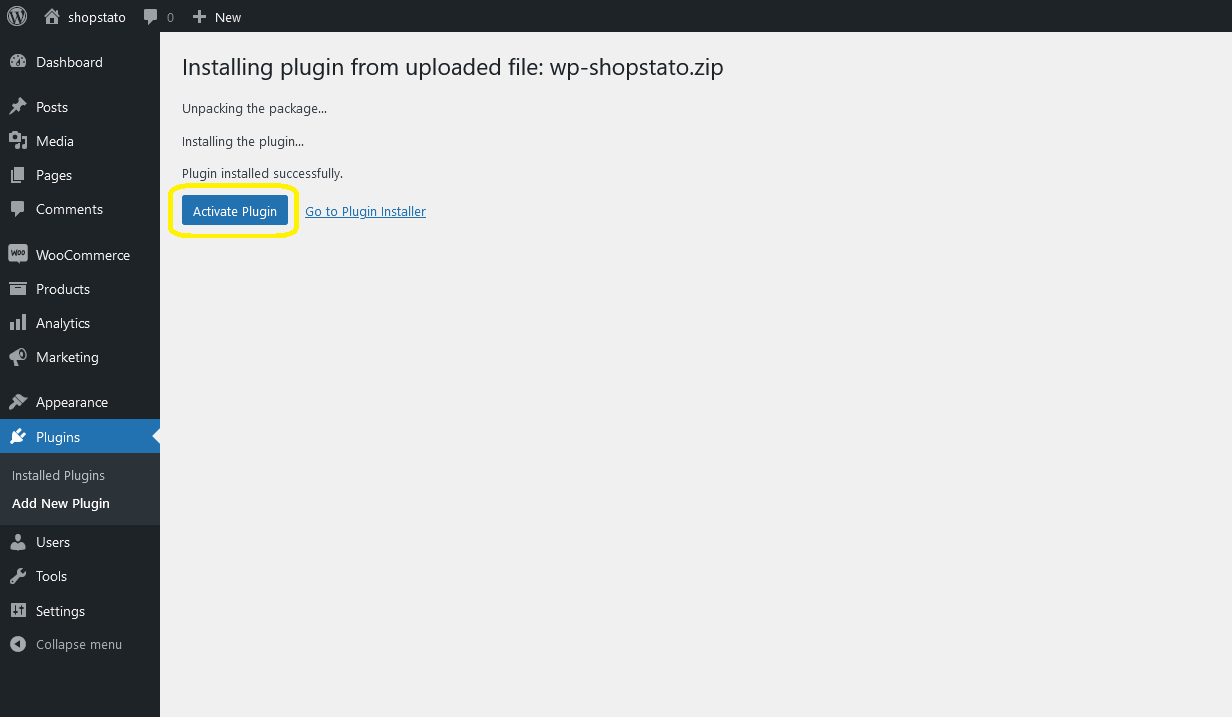
4) Setting up the connection of the e-shop with shopstato.com
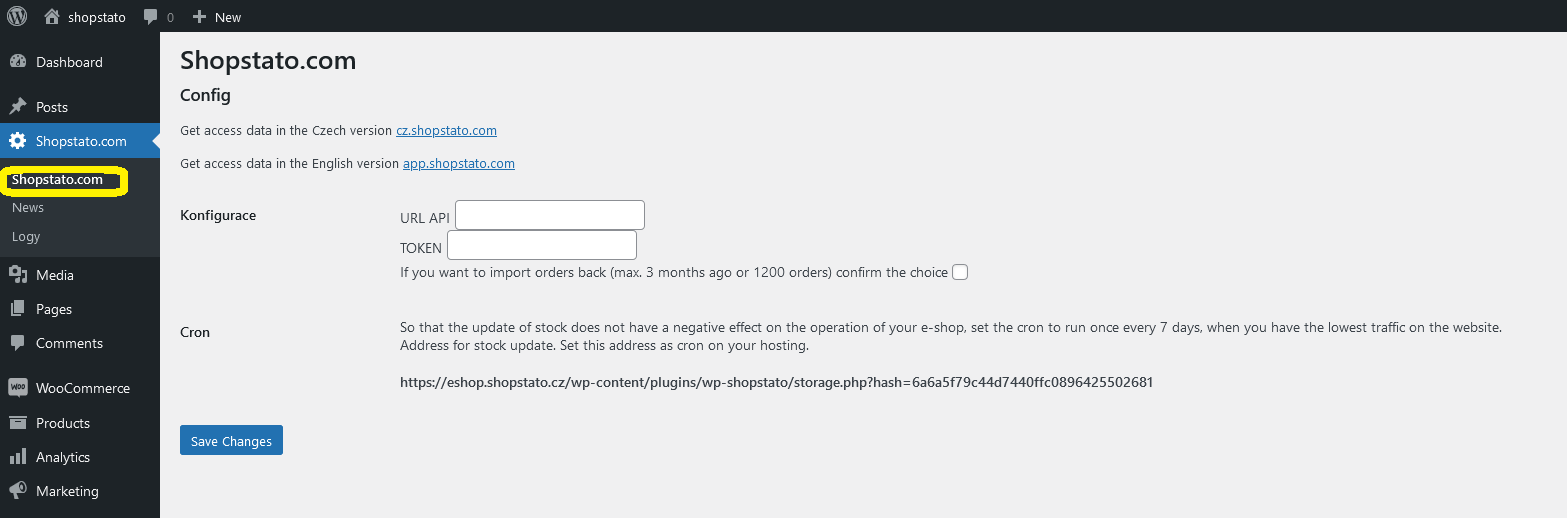
5) Register on this link
app.shopstato.com/register
Choose your e-shop solution " own e-shop solution" . Connecting Wooocommerce to Shopstato.com uses our API, so you will always have new API functions automatically provided.
6) After completing registration, you will be redirected to settings of your e-shop. Please fill in all informations to ensure proper functionality.
Before click ond "Save" button, copy your access data for your e-shop. This mean to copy TOKEN box and API adress for settings in Shopstato.com.
Settings in Shopstato.com
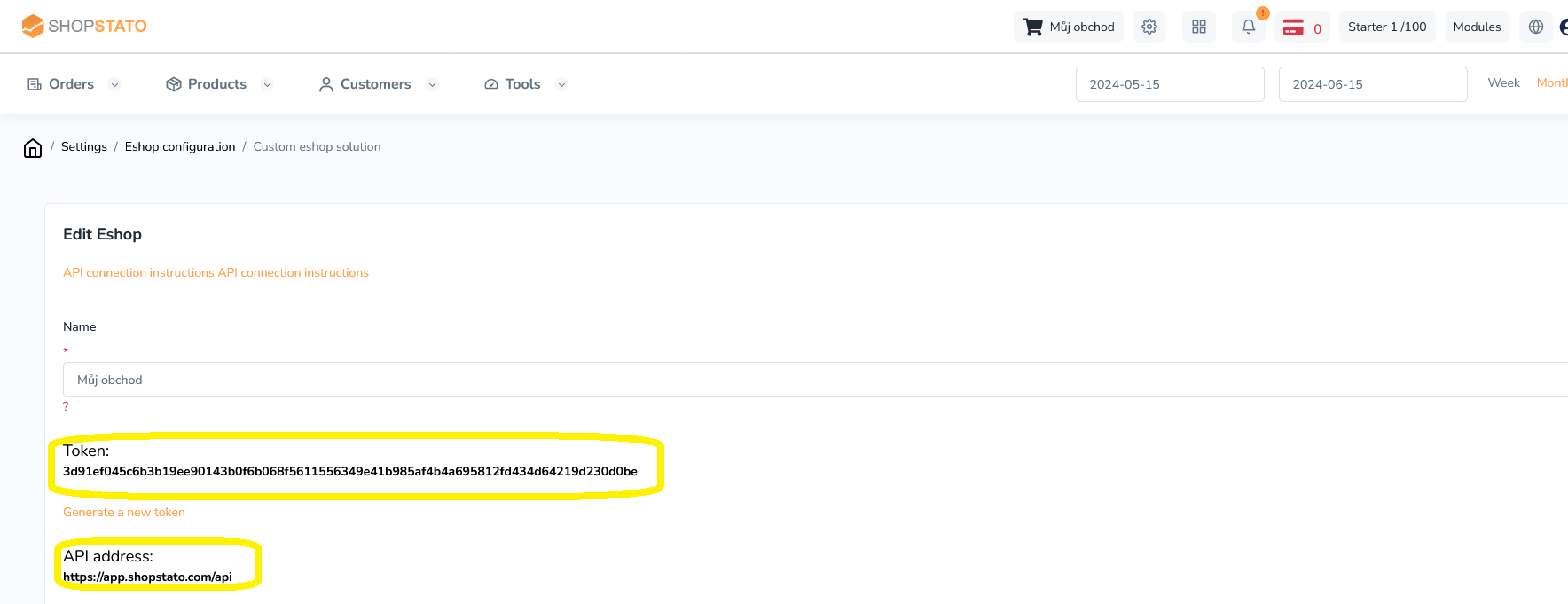
Settings in Woocommerce
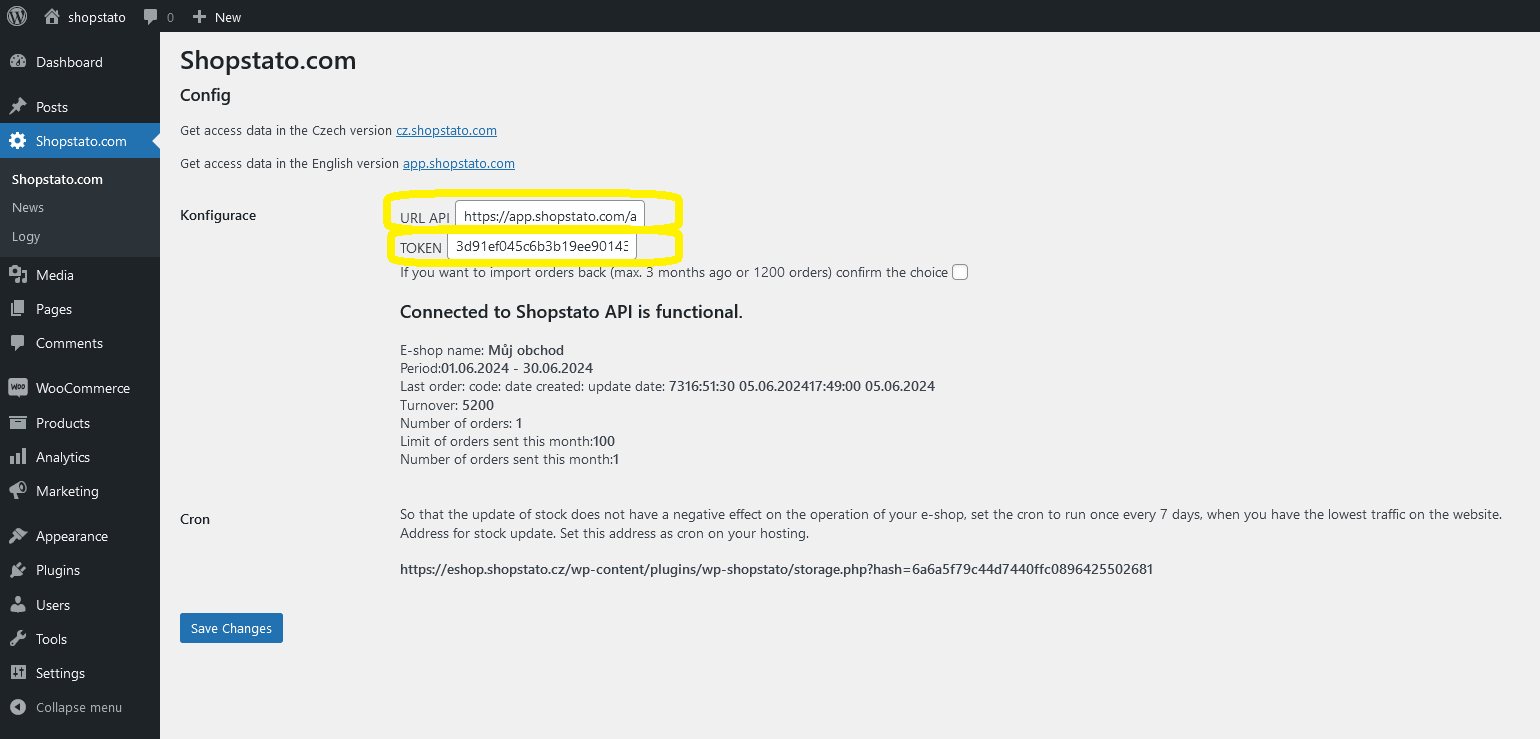
Then save both settings.
After saving in Woocommercey your settings will change as follows
We strictly do not recomending transferring old orders right away. First, try to create one order as your customer, that means go through the entire ordering process. Firstly, you will verify that the plugin do not endanger operation of your e-shop and secondly, you will able to control transferred data to Shopstato.com. What to check for an order transferred from the Woocommerce to Shopstato.com?
The test order should contain several products, each product should be in a different quantity, e.g. T-shirt in size M bought 2x, pen 10x, table 1x, etc.
When checking, focus on
1) order price - please note that in Shopstato, the order price is net of VAT, shipping and payment fees
2) numbers and prices of individual products
3) information about the customer - contact, address
Make multiple test orders.
This testing process runs on our demo where no modules or credits can be ordered. You can transfer a maximum of 60 orders to the system.
